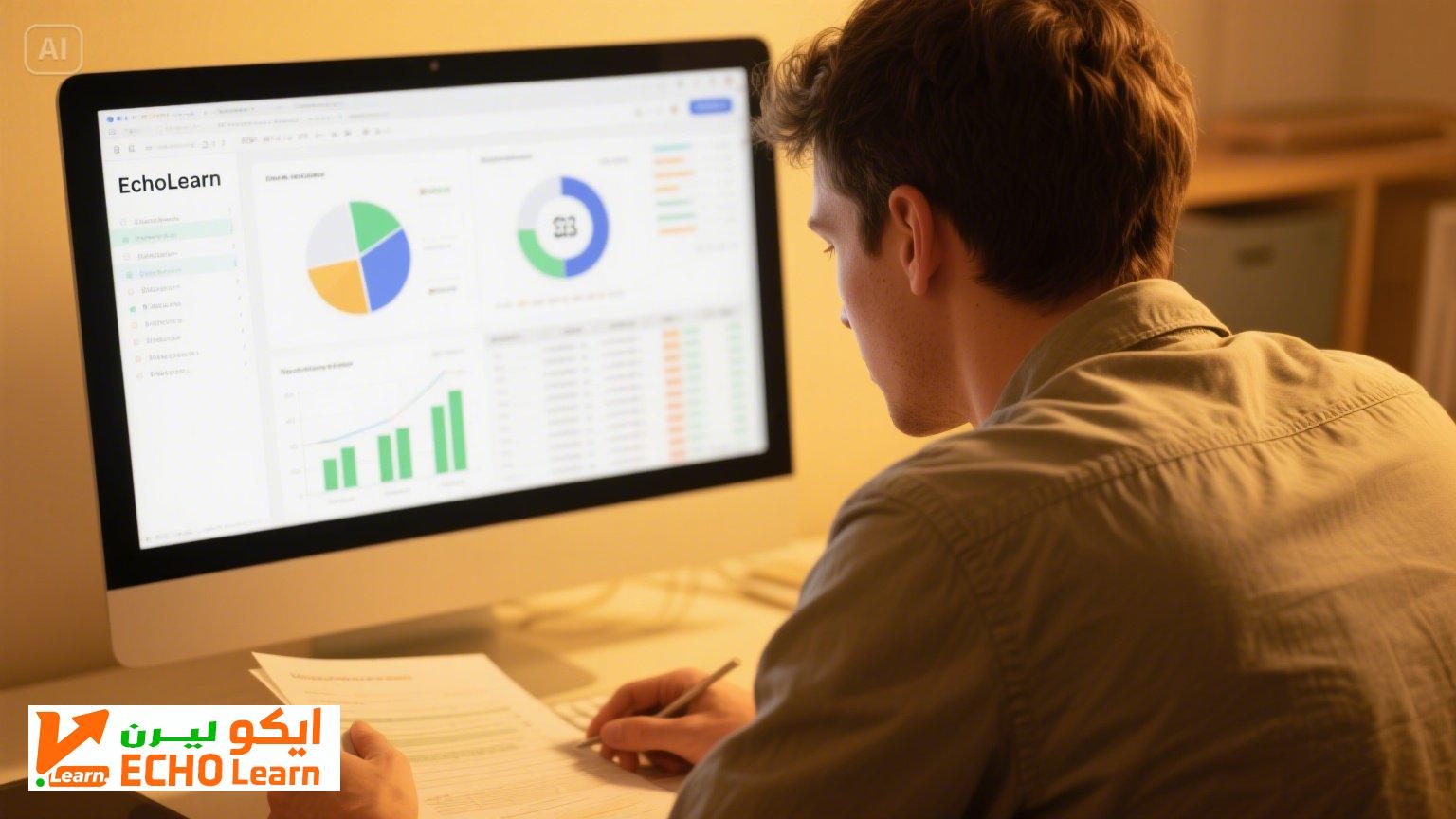Slack Usage Guide: How to Start and Manage Your Team Easily in 2025!

Hey folks! 🚀 Looking for an easy and fast way to organize your team and communicate efficiently? You’re in the right place! Today, we’ll dive into a detailed Slack usage guide, the tool that lets you manage tasks and lead your team, whether in the office or remotely. In 2025, Slack is one of the top apps for team communication, and we’ll show you how to start from scratch and leverage all its features. Ready to explore this Slack usage guide step-by-step? Let’s get started! ⏰
Slack is a powerful communication platform that centralizes your team’s interactions. Whether you’re a student working on a group project, an employee in a company, or an entrepreneur building a team, this Slack usage guide will save you time and effort. We’ll cover everything from signing up to tool integrations and top usage tips. Let’s see why Slack is essential and how to begin!
Why Do You Need a Slack Usage Guide in 2025?
In the fast-paced world of 2025, effective communication is the key to success. With remote work on the rise, tools like Slack have become essential for task organization and direct communication. According to recent statistics, Slack serves over 20 million daily active users and boosts company productivity by 32%. This Slack usage guide will help you understand how to use the platform smartly to:
- Save Time: Instead of sending emails or WhatsApp messages, everything is in one place.
- Increase Productivity: Helps you focus on what matters and avoid distractions.
- Enhance Collaboration: Enables your team to work together seamlessly.
- Integrate Tools: Connects all your apps like Google Drive and Trello.
In this Slack usage guide, we’ll take you on a comprehensive journey to make the most of every feature. Let’s start with the first step!

Getting Started: Slack Usage Guide from Scratch
To begin with Slack, you need to know the basic steps. This Slack usage guide explains everything simply:
1. Signing Up and Creating a Workspace
The first step in this Slack usage guide is creating an account. Follow these steps:
- Go to the official Slack website: slack.com.
- Click “Sign Up” and enter your email (personal or professional).
- You’ll receive a 6-digit confirmation code in your email; enter it.
- Choose a name for your Workspace, like “Project Team,” and click “Next.”
- Set a URL for your Workspace (e.g., teamproject.slack.com).
- Enter your name and password, and you’re ready!
Tip: To join an existing Workspace, you’ll need an invitation from the admin via email or link.
2. Creating Channels and Inviting Your Team
The second step in this Slack usage guide is organizing your Workspace. Channels are dedicated chat rooms for specific topics:
- Click “Create a Channel” from the sidebar.
- Choose a channel name (e.g., #general, #new_project, #fun).
- Decide if the channel is public (for everyone) or private (for specific people).
- Click “Create.”
Then, invite your team:
- Go to “Invite People” from the sidebar.
- Enter team members’ emails or copy an invitation link.
- Click “Send Invitations.”
Example: For a design team, create a #project_design channel and invite only designers.
3. Customizing Notifications
A key part of this Slack usage guide is setting up notifications to avoid distractions:
- Go to “Preferences” from the menu.
- Choose notification settings (e.g., for direct messages or mentions only).
- You can turn off mobile notifications to stay focused.
Tip: Use “Do Not Disturb” mode when you need uninterrupted work time.
Slack Features: Slack Usage Guide to Improve Communication

Slack is packed with features to make your work easier. This Slack usage guide covers the top features:
1. Messages and Channels
Slack lets you send direct messages or communicate in channels. You can use emojis for quick replies or share files easily.
Example: To share a PDF with your team, drag and drop it into the channel.
2. Quick Search
One of Slack’s strongest features is its search function. In this Slack usage guide, you need to know how to search efficiently:
- Use the search bar at the top.
- Type a keyword (e.g., “project report”).
- You can search within files like PDFs or Google Docs.
Tool Tip: Try integrating Guru with Slack to enhance search.
3. Voice and Video Calls
Slack supports voice and video calls, but there are limitations:
- Video calls are available, but screen sharing is a paid feature.
- You can use integrations like Zoom for better calls.
Note: Some links may earn commissions. Your choice of paid services depends on your needs.
4. Tool Integrations
A key point in this Slack usage guide is integrations. Slack lets you connect tools like:
- Google Drive: Google Drive for file sharing.
- Trello: Trello for task management.
- Zapier: Zapier for automation.
In Slack’s app directory, there are over 2,600 available apps.
Note: Some links may earn commissions. Your choice of paid services depends on your needs.
Table: Comparison Between Free and Paid Slack Plans
To choose the right plan, this Slack usage guide provides this comparison:
| Feature | Free Plan | Paid Plan |
|---|---|---|
| Number of Integrations | 10 integrations only | Unlimited |
| Screen Sharing | Not available | Available |
| Access to Conversations | Last 90 days | All conversations |
Advanced Tips: Slack Usage Guide for Pros
To use Slack like a pro, try these tips from this Slack usage guide:
- Use Shortcuts: Press Command-K (Mac) or Ctrl-K (Windows) to switch between channels quickly.
- Automate Tasks: Use Slackbot to set reminders or automatic responses.
- Organize Channels: Archive old channels to keep your Workspace clean.
- Update Status: Change your status to “In a meeting” or “Working remotely” to inform your team.
Visit: How to Organize Your Team Remotely in 2025? for additional tips.
Challenges of Using Slack and How to Overcome Them
Even with this Slack usage guide, you might face challenges:
- Too Many Notifications: Adjust notifications or mute non-essential channels.
- Distractions: Use fun channels like #fun sparingly.
- Free Plan Limitations: Consider the paid plan for more features.
Frequently Asked Questions About the Slack Usage Guide
1. How do I start with Slack as a beginner?
Create an account and Workspace, then set up channels and invite your team. This Slack usage guide walks you through each step.
2. Is Slack free?
Yes, there’s a free plan with limited features. For features like screen sharing, try the paid plan.
3. How do I avoid distractions on Slack?
Customize notifications, use “Do Not Disturb” mode, and avoid non-essential channels.
4. Is Slack suitable for small teams?
Absolutely! Slack works for teams of all sizes, from large companies to small groups.
The Future of Slack in 2025
In 2025, Slack is evolving with AI integrations like its AI agents. These agents help you search quickly, sort messages, and predict needs.
Start Today!
Don’t wait! Start applying this Slack usage guide now:
- Create a Slack account.
- Set up a channel and invite your team.
- Share your experience with the hashtag #Slack_2025.
Note: Some links may earn commissions. Your choice of paid services depends on your needs.
Conclusion
This Slack usage guide is all you need to start and succeed in managing your team in 2025! From signing up to tool integrations and advanced tips, Slack is the perfect tool to boost productivity and improve communication. Start today and build new habits! 🚀
Share your experience in the comments and let us know what worked for you! Discover more resources on the website!